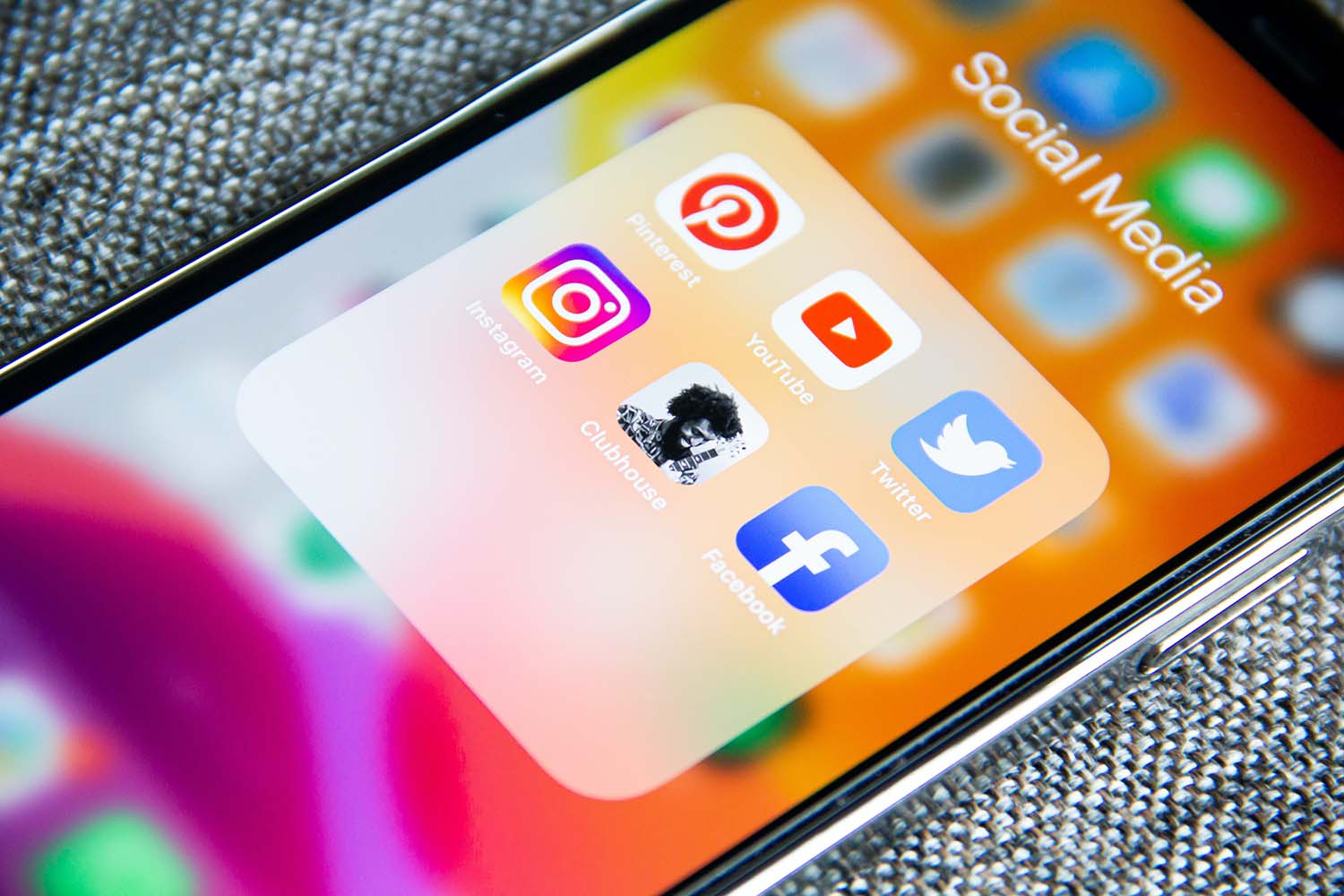
WordPress for Mobile Apps
- codingadmin
- 4 February 2023
- tips & tricks
- 0 Comments
WordPress is one of the most popular Content Management Systems (CMS) in the world, powering over 40% of all websites on the internet. One of the reasons for its popularity is the availability of its REST API. REST API stands for Representational State Transfer Application Programming Interface. It is a set of protocols that allow two software applications to communicate with each other over the internet.
In this blog post, we will discuss how to use WordPress REST API to power your mobile app.
Step 1: Enable REST API on Your WordPress Website
The first step is to enable the REST API on your WordPress website. By default, WordPress has the REST API enabled. If your website is running WordPress version 4.7 or higher, you can access the REST API by adding /wp-json/ to the end of your website URL.
For example, if your website URL is https://www.example.com, the REST API endpoint would be https://www.example.com/wp-json/.
Step 2: Create an API Key
The next step is to create an API key that will allow your mobile app to access the WordPress REST API. To create an API key, you will need to install and activate the WP API Key plugin on your WordPress website.
Once you have installed and activated the plugin, go to the WP API Key page in your WordPress dashboard and generate a new API key. Copy the API key and keep it safe. You will need to use it in the next step.
Step 3: Authenticate Your Mobile App
To access the WordPress REST API from your mobile app, you will need to authenticate the app using the API key you generated in step 2. There are two ways to authenticate your mobile app: Basic Authentication and OAuth Authentication.
Basic Authentication involves sending the API key in the header of each API request. This method is easy to implement but less secure because the API key is visible in each request.
OAuth Authentication involves a more complex process where the user logs into your mobile app and grants access to the WordPress website. This method is more secure because the API key is not visible in each request.
Step 4: Retrieve Data from WordPress
Once your mobile app is authenticated, you can start retrieving data from your WordPress website. The WordPress REST API provides several endpoints that allow you to retrieve posts, pages, categories, tags, comments, and more.
For example, to retrieve a list of posts from your WordPress website, you can send an API request to the following endpoint:
https://www.example.com/wp-json/wp/v2/posts
This will return a JSON object containing all the posts on your WordPress website.
Step 5: Create, Update, and Delete Data
In addition to retrieving data, you can also create, update, and delete data using the WordPress REST API. To create a new post, you can send a POST request to the following endpoint:
https://www.example.com/wp-json/wp/v2/posts
You will need to include the post content in the request body as a JSON object.
Similarly, to update a post, you can send a PUT request to the following endpoint:
https://www.example.com/wp-json/wp/v2/posts/{post_id}
Where {post_id} is the ID of the post you want to update. Again, you will need to include the updated post content in the request body as a JSON object.
To delete a post, you can send a DELETE request to the following endpoint:
https://www.example.com/wp-json/wp/v2/posts/{post_id}
Where {post_id} is the ID of the post you want to delete.
Conclusion
Using the WordPress REST API to power your mobile app is a great way to keep your website and app content in sync. With the WordPress REST API, you can retrieve data, create, update, and delete data from your